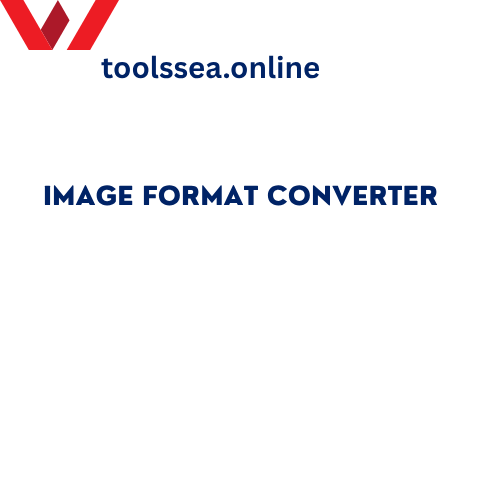🔄 Image Format Converter
Convert images between JPG, PNG, WebP, and other formats with quality control
Drop your image here or click to browse
Supports JPG, PNG, GIF, WebP, BMP, and other common formats
- Small file size
- Lossy compression
- No transparency
- Universal support
- Lossless compression
- Transparency support
- Larger file size
- Great for graphics
- Superior compression
- Transparency support
- Modern browsers
- Best quality/size ratio
⚙️ Quality Settings
Original Image
Converted Image
Title: Image Format Converter: Change Image File Type Online
Meta Description: Need to switch your pics between JPG, PNG, WEBP, GIF, etc.? Do it for free! Our online converter keeps your images looking good and works right in your browser.
Intro
Ever had that perfect image, but it’s, like, the wrong file type? Ugh! Websites, printing, all sorts of things need certain image types. That’s where an Image Format Converter comes in handy. It’s an online tool that lets you switch your image to a different file type in seconds without messing up the quality too much. Knowing how to use it can really speed up your workflow and make sure everything works everywhere.
So, What’s an Image Format Converter?
Basically, it’s a tool that changes an image from one file type to another. It takes the image apart and puts it back together as the file type you want. It all happens in your browser, so you don’t have to install anything. It deals with all the techy stuff, so you can just focus on what you’re doing. It works with pretty much every file type you’ve heard of: JPG, PNG, WEBP, GIF, even BMP.
Why Bother Changing Image Formats?
Getting the right image type is important for how good it looks and how well it works in different places. The right type makes sure your images look right on websites, in documents, and on social media. Different types compress the image differently, which changes how fast your website loads. And some types are better at keeping things like see-through backgrounds or animations.
Also, some printers and websites are picky about what kind of files they’ll take. Changing your images fixes that, so you don’t get error messages or have your stuff rejected. It just makes things easier.
Getting to Know Image Formats
Each image format is good at different things. Knowing what those things are helps you pick the best one when you’re converting an image. That way, it’ll look its best and work the way you need it to.
JPG/JPEG: Great for photos and colorful images. It makes the file size smaller, but it loses a little bit of quality.
PNG: If you need a see-through background (like for a logo), this is the one to use. It keeps the quality perfect.
WEBP: A newer format that makes images look good while keeping the file size small. Good for websites.
GIF: Use this for simple animations or images with just a few colors.
BMP: Keeps the image quality perfect, but the file size is HUGE. Best for when you’re editing something.
How to Convert Images: Easy as 1-2-3
Our converter is super simple to use. The way it’s set up walks you through it. Anyone can do it, no matter how good you are with computers.
Upload: Click the upload thingy and pick the image from your computer.
Pick a Format: Tell us what kind of file you want it to be (JPG, PNG, whatever).
Download: Hit the button and get your new image!
What Can You Use It For?
Converting images is useful for all sorts of things. Web people use it to make websites load faster. Graphic designers use it to switch between PNG and JPG, depending on whether they need a see-through background or the best quality.
Websites: Make your website load faster by converting images to WEBP or smaller JPGs.
Printing: Change images to TIFF or high-quality JPG for printing.
See-Through Stuff: Use PNG when you need see-through backgrounds.
Animations: Turn images into animated GIFs for social media.
Documents: Make sure your images work in Word, PDFs, etc.
Why Use an Online Converter?
Online converters are way easier than using software. You don’t have to buy anything or install anything. You can use them on any device that has the internet. They use fancy computers in the cloud to do the work, so it doesn’t slow down your computer.
Most of them are free and don’t put watermarks on your images. Some even let you convert a bunch of images at once. It’s just the easiest way to do it for most people.
Questions You Might Have
Q: Will converting an image make it look worse?
A: If you convert between PNG and BMP, it’ll look the same. If you convert to JPG, it might lose a tiny bit of quality, but our tool minimizes it.
Q: What’s the best image format for websites?
A: WEBP usually gives you the best quality for the smallest file size. JPG is good for photos, and PNG is good if you need a see-through background.
Q: Can I convert a bunch of images at once?
A: Yep! You can upload a bunch of images and convert them all at the same time. Saves a lot of time.
Q: Is there a limit to how big the file can be?
A: It can handle most images just fine. If you have a really big image (like over 50MB), you might want to make it smaller first.
Q: Is my image safe when I use an online converter?
A: For sure. We care about your privacy. It all happens in your browser, and we delete the files after you’re done.
Wrap-Up
Picking the right image format is super important for making your stuff look good, work well, and be compatible everywhere. An Image Format Converter helps you get your images just right for whatever you need. It fixes those annoying compatibility problems and makes sure your images are perfect. Give our free converter a try and make sure your images are always in the right format!